Control Centre (Admins)
A guide to the control panel (this is only relevant for site Administrators).
The control centre allows administrators to manage their Binder site. As an Administrator, you will have access to the administrative functions via the Hamburger Menu, located in the top left corner of the site.
Creating a New Box
Click the Boxes menu item, which will present you with a summary of the boxes on your site. From here, click New Box, enter the name you wish the box to have, and click the green tick.
Adding Users
Click the Users menu item, which will present you with a summary of the users on your site. From here, click Add User, enter the user’s email address, and click the green tick. The user will receive an invitation by email.
After adding a user, it is advisable to then set their box access or assign them to a role. Steps for doing this are below.
Managing Users
Click the Users menu item, which will present you with a summary of the users on your site. From here, you have the ability to manage an individual user’s access to Boxes on the site.
Click the user you wish to manage. You will be presented with multiple options. The User Summary option will give a summary of the boxes the user has access to and the roles they are associated with.
Managing Box Access
To change which users have access to a box, click the Boxes menu item, which will present you with a summary of the Boxes on your site. Click the Box you wish to manage, then select Users under the box name.
From here, arrows can be used to toggle access for each individual user. Users in the left pane have access, users in the right pane do not have access. Simply click on an arrow to change the access of each user.
You can also alter the type of access between Read only and Read/Write. Simply click the access level to change it.
Restore a Trashed File
From the Boxes are of the Control Panel, click the box where the file was originally stored. Then click on Deleted items.
Simply find the trashed file, and click the Restore button.