Installing Binder Tools
A step-by-step guide to getting tools up and running on your Windows or Mac computer.
Binder's Power Tools application allows the browser to interface with your computer's hard drive to enable some extra functionality. This means easier downloading and uploading, integration with Microsoft Outlook and enhanced workflows and collaboration via checking in and out files.
Mac
Open your Binder site. At the top of the page, you will see a button at the top of the page that says Show My Computer - click this.
Don't see the 'Show My Computer' button?
If you do not see the below button, this is likely the result of a browser setting. Please contact us for assistance.
You will see a popup explaining the Binder tools, click on the Yes! let me install these now! button to proceed.
Select OS X as your operating system (otherwise, see the Windows installation method above).
The installer will start downloading. Click the file in the downloads bar at the bottom of the page and the folder containing the setup application will open.
Locate the extracted installer in your downloads folder (this window should open automatically). Next, while holding the control button click on the Setup application.
Click on Open.
The installer will run, and present you with an Installation Code.
Go back to your Binder site, and enter this code into the Tools window. Press the Complete installation process button.
In the following dialogue, click Allow.
You may also see a dialogue that asks to allow incoming connections - click allow.
You are now set up with Binder tools!